Protect your account with 2-step authentication
With 2-step authentication (also known as two-factor authentication), you add an extra layer of security to your account in case your password is stolen. After you set up 2-step authentication, you’ll sign in to your account in two steps using:
- Something you know, like your password
- Something you have, like your phone
Turn on 2-step authentication
Head to your profile page, in the middle of the page, under the "Two-step authentication" heading, you can enable two-step authentication.
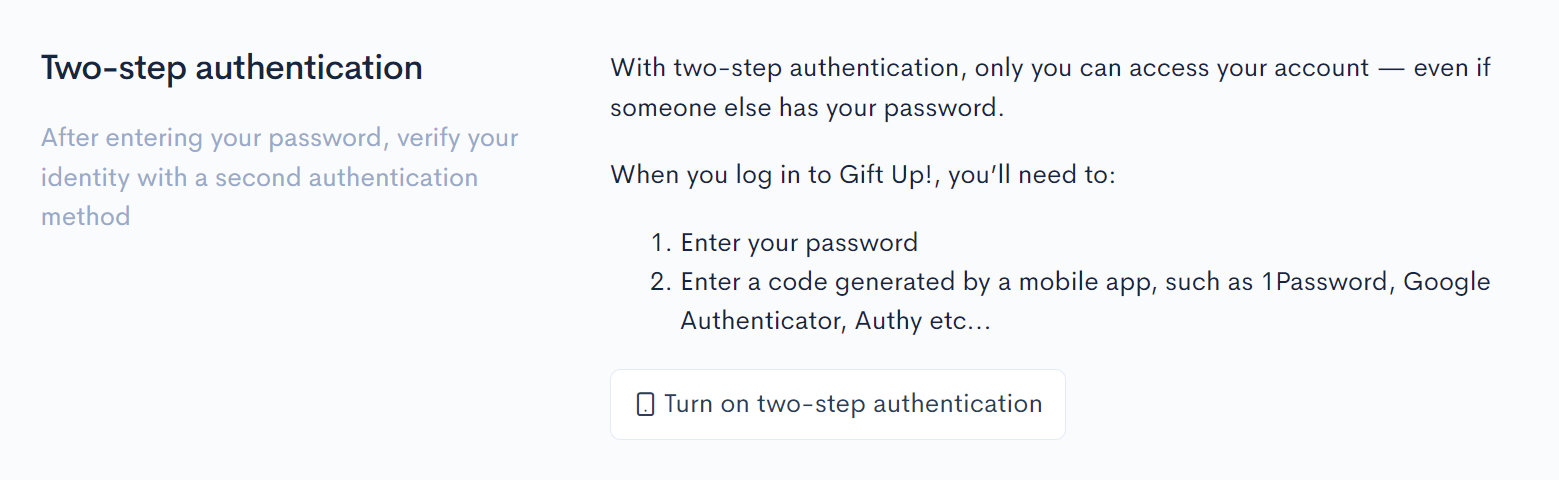
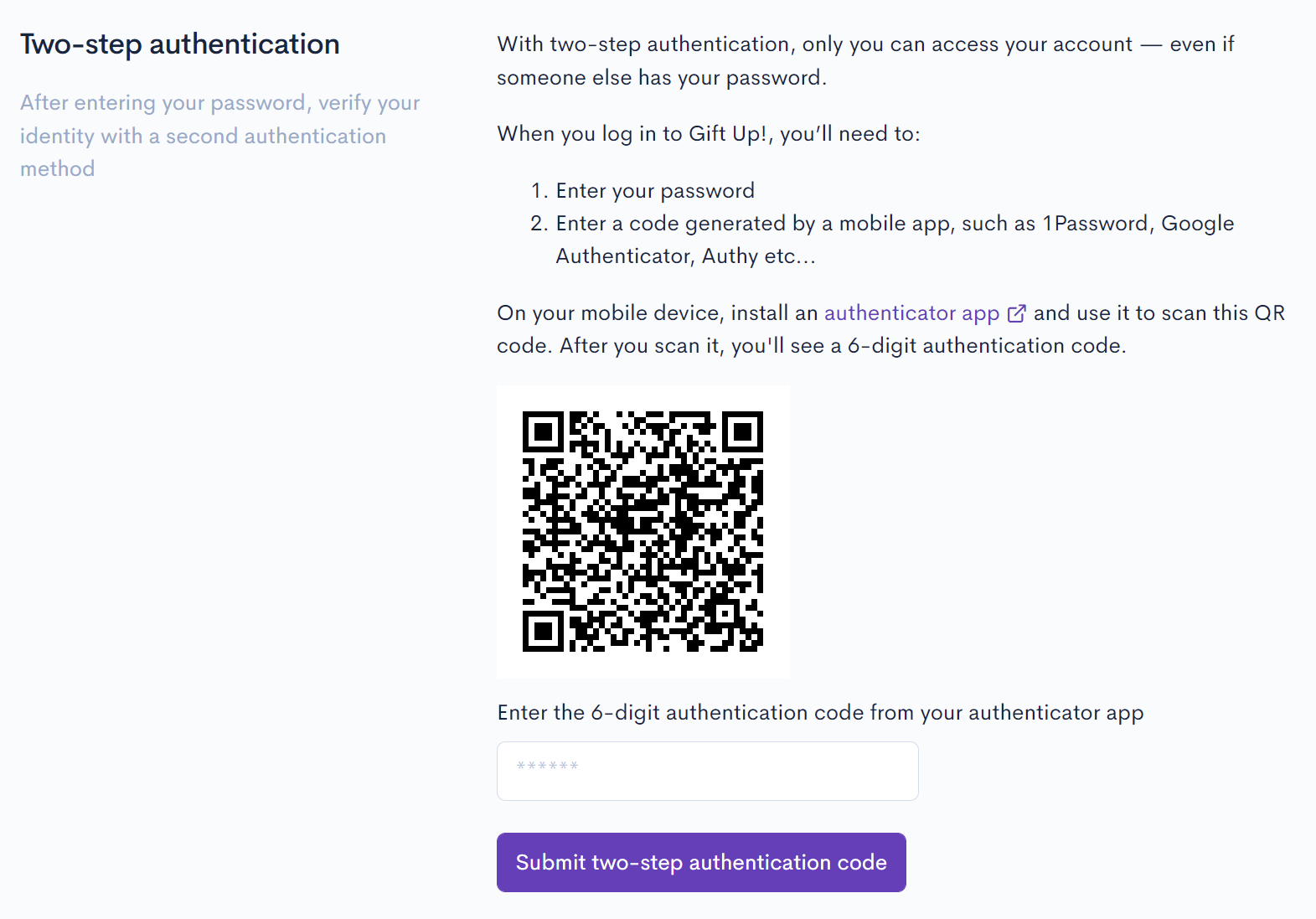
Don't forget to download your recovery codes once you've set up two-step authentication:
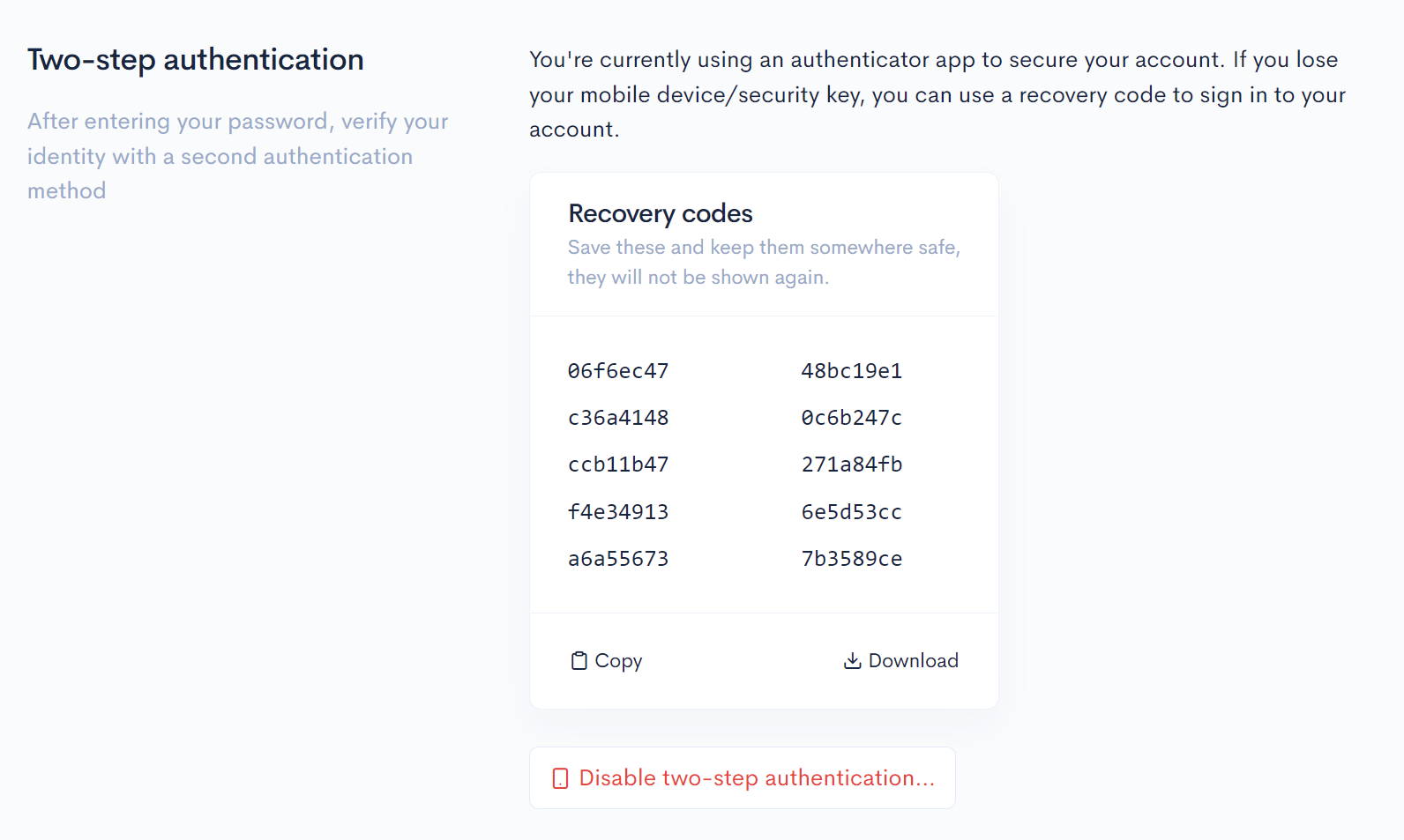
Choosing an app to generate your authentication codes
Here are a few popular authenticator apps that can be found in your mobile device app store:
- Google Authenticator
- Microsoft Authenticator
- Authy
Or any of the common password managers can store your two-step authentication codes, such as:
- 1Password
- LastPass
Keep your account safe and remember, we will never ask for your password