Running a promotion on a particular item
If you're running a special offer/promotion, sometimes you want to only sell a certain amount of it, or show it between certain dates, or even only show it to certain customers.
Restricting promotions to certain items or groups
If you're using our promotions engine to run your promotion, you can restrict the promotion to only trigger when the customers buy from a specific item(s) and/or group(s):

Item level settings
Depending on what you're trying to achieve, a full-blown promotion might be overkill. There are some settings you can apply to items directly instead:
- Simple sale price: Charge your customers less (or more) compared to the issued gift card value
- Items available: How many you would like to sell in total (e.g. a stock level)
- Per order limit: How many can be bought per order
- Visible between dates: When you would like your item to be visible in your checkout
- Custom expiry dates: Over-ride your account default expiry date when you sell a particular item
- Additional terms: Specify some additional usage terms & conditions when you sell a particular item
- Visibility: Public (available to everyone) or private (only available via a private checkout installation - see below)

Creating an item that only certain customers can see & buy
If you need to create an item for sale that only certain customers can see and buy, then you'll need to:
- Create a private item
- Install a version of your checkout for only that item
1) Creating a private item
To create a private item, create your item as normal, but set its visibility to private in the section "Visibility/schedule". That way, it will never appear in a checkout unless explicitly told to appear.
2) How to sell a private item
To sell a private item, you need to install a special version of your checkout, usually on a completely hidden page on your website somewhere that you'll only invite select customers to view. To get your installation code, head over to or installation section, select your Content Management System and configure the installation code widget to only show the private item you just created:
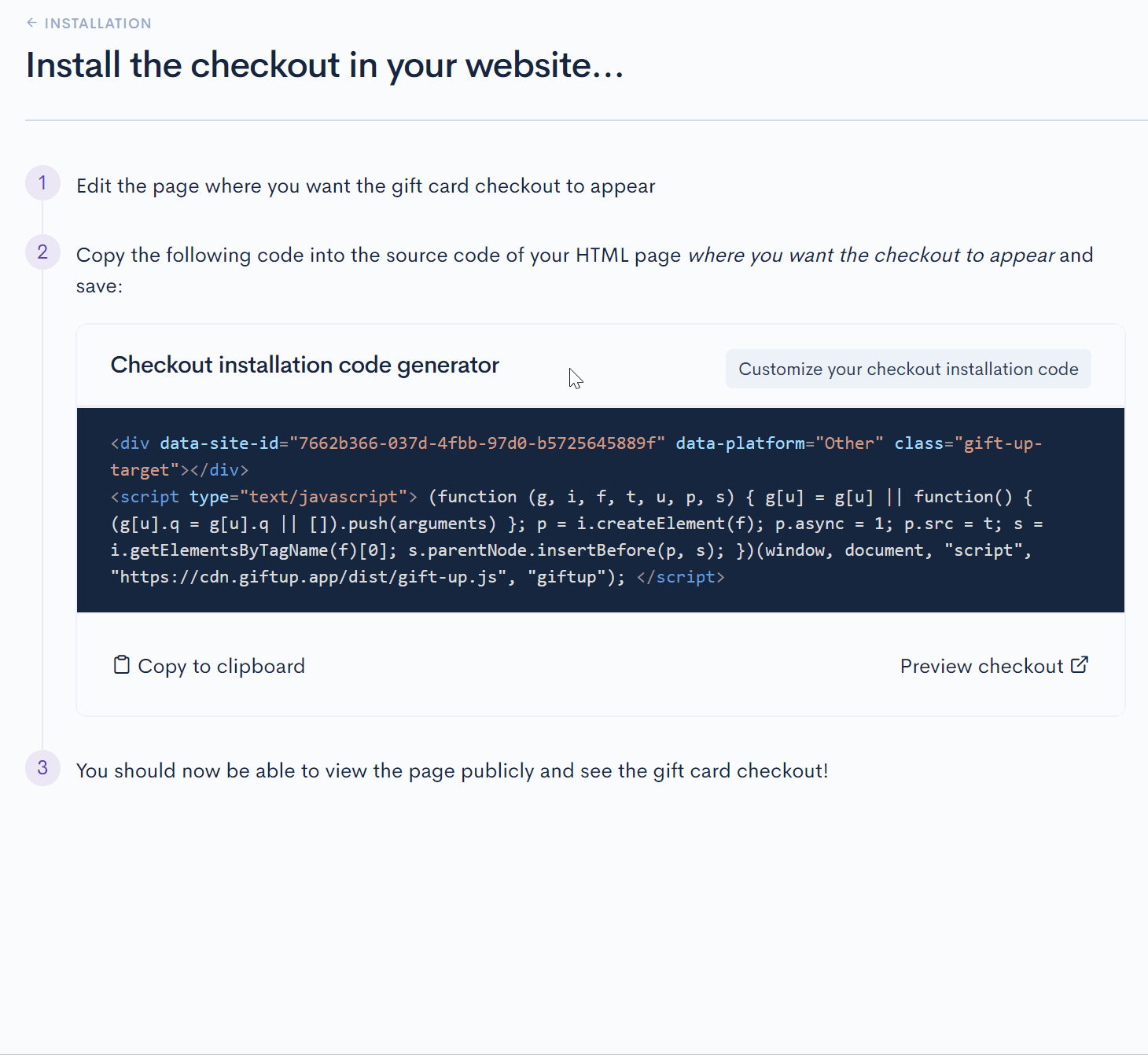
You can also configure unique artwork just for the private item when setting the item up and that will appear as your checkout artwork for this particular checkout installation.