How to place a test order
Placing test orders is a great way to train your team (and yourself!) on how to redeem Gift Up issued gift cards and to understand your customer's buying experience fully.
We've created a special test mode for doing exactly this. It allows you to place orders and issue gift cards, without taking payment or incurring any Gift Up fees.
Please note:
When you turn test mode on, you will still be accepting live orders into your Gift Up account.
This is because test mode is a local setting that applies to you & your browser ONLY. It does not set your Gift Up account into a "test-only" state.
Enabling test mode
You can turn test mode on in your dashboard main menu:
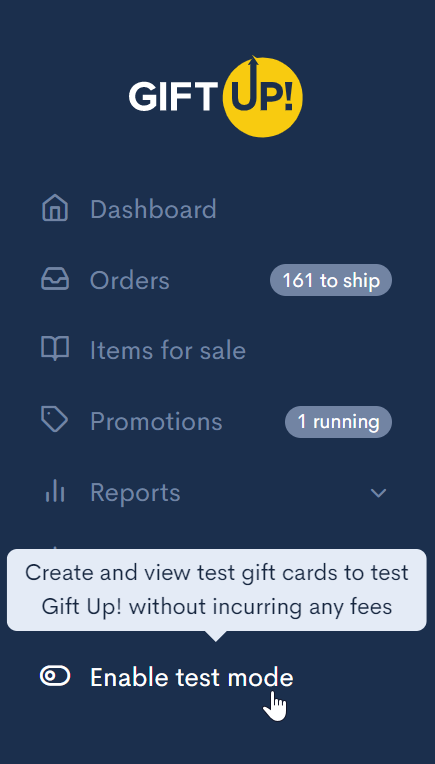
Once you've turned it on you will be able to place a test order in your checkout. It's completely safe to turn this option on as:
- It's only turned on for you, your customers will still see the LIVE version of your checkout
- It only works in your current browser window session and whilst you are logged into the dashboard
Placing a test order
To begin, click the "Place test order" link and you'll be taken to a version of your checkout with test mode enabled. Here's how it will look...
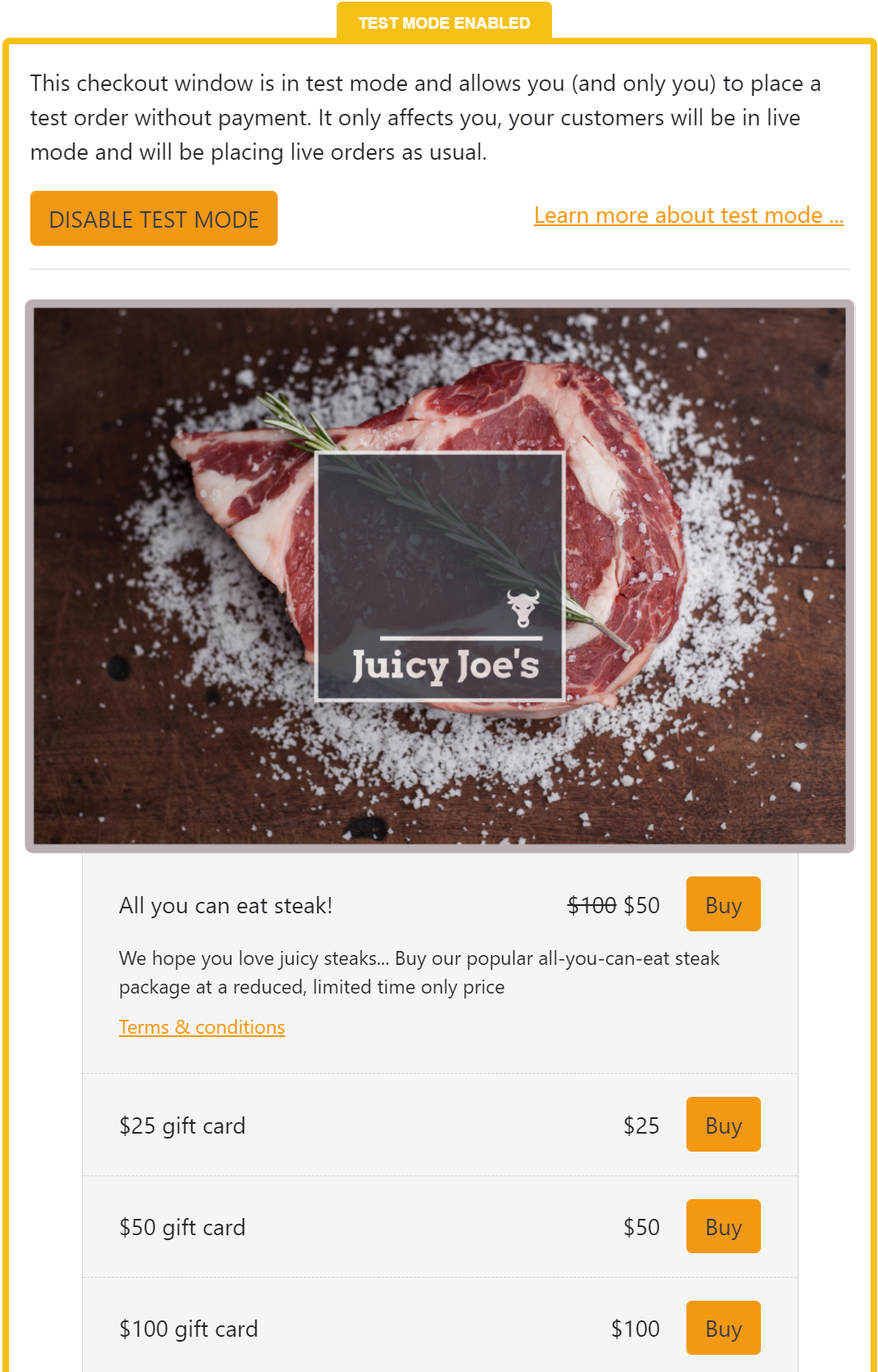
All you need to do is fill out the checkout and place an order. We issue you with a fake Visa card to test the payment experience as well.
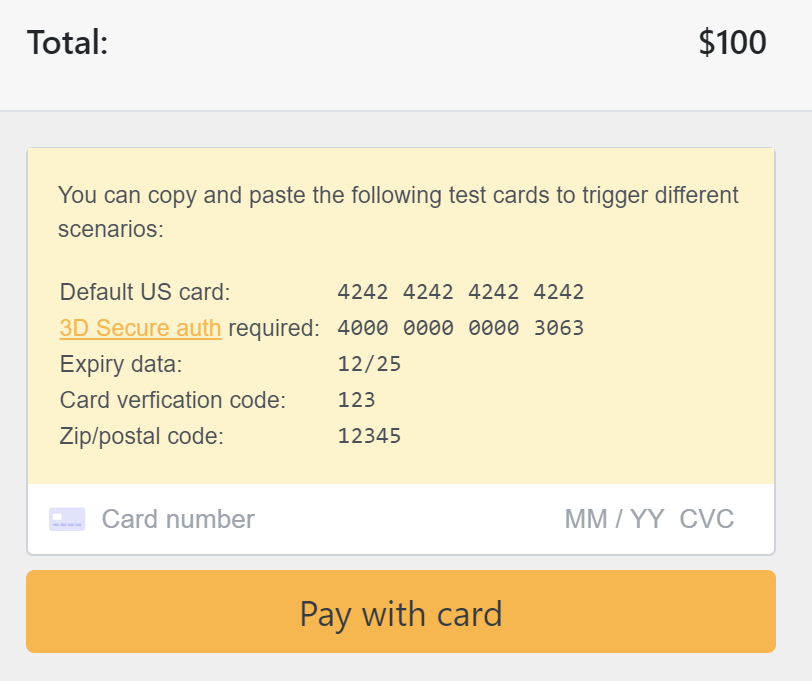
Once you've placed your order you will notice that the issued gift card is a little different to the live gift cards we issue. They have a big orange banner and a "TEST" watermark on them. We've done this so that your team can clearly see that the gift card was issued in test mode and is used for training safely.

You can also see the order in the dashboard, but you will notice that is it separated to your live orders.

Testing redemption
After this, you might want to also conduct a trial run to see how redeeming gift cards work.
Redemption can be tested through our mobile/web apps (great if you accept our gift cards in-store), our dashboard (if you do it at home afterward!) and our API (if you're working towards a deeper integration with us).
Load up the redeem app and search or scan the test gift card that was just issued:
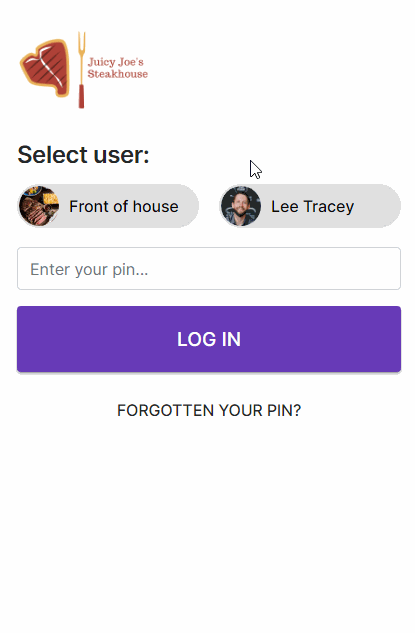
Notice the warning message stating that this is a test gift card and should not be accepted if a customer presents you with one (not that they should be able to get hold of a test gift card of course).
Other integrations
If you use any other integrations, like Zapier, WooCommerce, Ecwid, etc... then you'll be happy to learn that the test gift cards also get pushed into those systems so you can fully test how Gift Up works. The only difference is that the gift cards we create in your e-commerce platform has a "-TEST" suffix on them.